
How to manage your 15 GB of free Google storage
It's necessary to clean up files regularly if you don't want to shell out for a fee-based storage offer via Google One
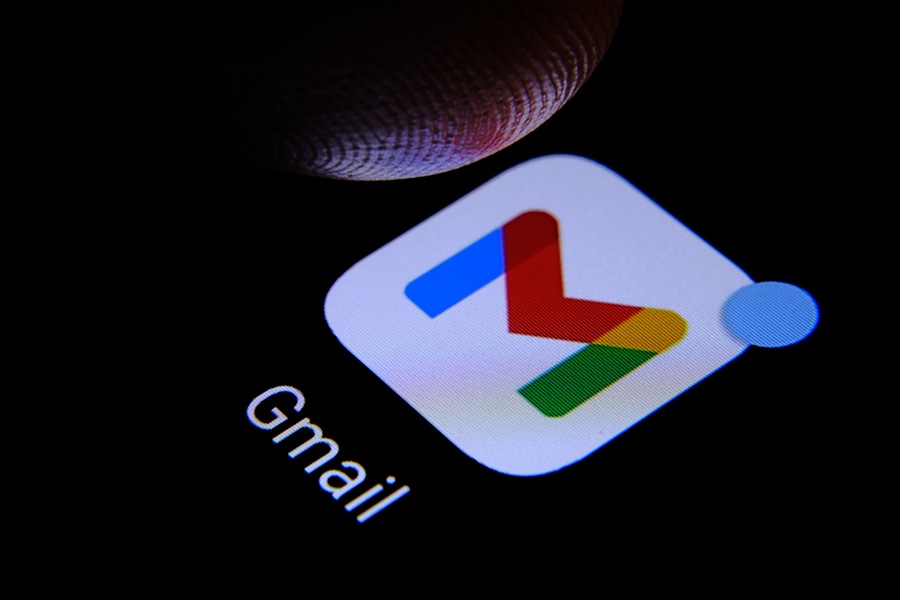 Cleaning up your Gmail inbox can be frustrating but necessary.
Cleaning up your Gmail inbox can be frustrating but necessary.
Image: Shutterstock
Users who don't take out a subscription to Google One will have to make sure that they don't exceed the 15 GB storage quota for their Google account, which includes Gmail as well as Drive and Photos. It's therefore necessary to clean up files regularly if you don't want to shell out for a more advantageous, but fee-based, storage offer via Google One. Here are some tips to avoid reaching the limit.
It is advisable to perform the following operations from a web browser, on your computer, where the menus are much more intuitive than on mobile. Note that you see your storage level by going to Drive or Photos where it is displayed at the bottom of the main left-hand menu.







