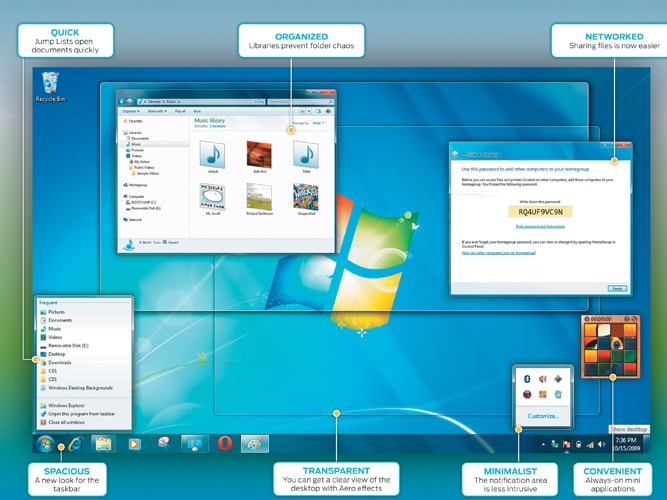Operating System : Windows 7
Even if Windows 7 looks appealing enough, you might want to keep your smooth-functioning XP or Vista around as a backup
Improved Basics
Some annoyances have been eliminated, and new integrated functions like Aero Snap and Aero Shake allow for entirely new ways of window management. You can minimise windows and call them up again with mouse gestures.
Installation doesn’t need much user intervention, and you can set up your network during the process so you’re ready to download the latest updates as soon as installation is done.
The new taskbar is the most obvious change: It lets you launch programs and see previews of open windows by hovering the cursor over an application icon. Multiple open windows are shown as individual thumbnails in a horizontal bar. (The former Quick Launch bar is therefore merged into the taskbar, which unfortunately makes it confusing to see which programs are actually running, because apps can be ‘pinned’ to the taskbar whether running or not.)
Jump Lists are one of our favourite innovations: These are program-specific context menus that display lists of files frequently opened with that application. You can also pin your favourite files onto program icons, such as songs on your media player or bookmarks on the Web browser.
The ‘Show Desktop’ icon in the Quick Launch area is gone. Instead, you can call up the Aero Peek function using a new button at the end of the taskbar, beyond the clock. If you hover over the button with the mouse, transparent outlines of all open windows are displayed, so you can see the desktop through them. The Notification Area has been cleaned up to show only system icons by default. And Libraries now act as virtual folders, aggregating content from various drives, including external devices and networked PCs.
Enhanced Functions
Integrated search now works with specific sites on the Internet or corporate servers right from the desktop, provided said sites carry a small file in the Federated Search (OpenSearch) OSDX format. We browsed the image database at DeviantArt.com as well as Google News, and the results seemed as if they were stored locally.
While Vista and XP made you install additional codecs for Windows Media Player (WMP) just to view DivX movies from the Internet, Windows 7 includes almost all standard codecs. WMP also hardly stresses the CPU even in the case of HD videos. Media Center builds on this with improved file handling from network storage and support for Internet TV.
We haven’t been able to test Windows 7’s multitouch capabilities on a touch-capable device yet, but laptops and tablets have already been announced by most manufacturers. With OS-level support for finger-based pinching and twisting, the way we interact with software could change profoundly.
Practical Additions
If you have previously worked with Vista, you should find Windows 7 on the same hardware faster and more responsive. Battery life on laptops is also noticeably improved. You can connect multiple PCs with improved file sharing and security measures with the ‘Homegroups’ function, provided that Windows 7 is installed on all of them. Windows 7 will show these computers clearly in the explorer just like an external hard disk.
Setting up network printers is also simpler; you just have to install the hardware once. All group members automatically get the driver and can use the printer as if it was connected directly.
And Windows 7 has backwards compatibility: All Vista drivers can run under it; and for older programs there’s XP mode (available in the Professional, Ultimate and Enterprise versions). You can make tools that are not compatible with Windows 7 run by means of virtualisation.
At the Action Center, you can take care of all your system-level alerts and maintenance tasks: Windows updates, firewall, antivirus and backups.
Then there’s virtual Wi-Fi. In theory, this should let you share a Wi-Fi connection with other devices, connect to multiple Wi-Fi networks simultaneously, or create a mesh in which PCs access the network through each other to boost range. But we apparently need new drivers before it can be tested.
Features for Businesses
Windows 7 comes with a few features designed to make corporate deployment easier, most of them available only in the Business and Ultimate editions.
For those running Windows Server 2008 in their corporate environments, Direct Access allows for secure remote connections without the hassle of setting up a Virtual Private Network.
BitLocker To Go offers drive encryption even for removable drives to protect their contents even if they are physically lost. AppLocker lets administrators control which programs are allowed to run on the desktops they control.
Branch Cache is aimed at users on a single network across multiple physical locations: Network resources can be cached locally to eliminate long file transfer times, with branch offices having their own copies of data usually hosted exclusively at the head office.
The Verdict
Windows 7 is satisfied with fewer resources than those required by Vista: Microsoft recommends a 1 GHz CPU and 1 GB of RAM. The Home Premium version is the most suitable for a normal user; it comprises all important things like the HomeGroups functionality, multitouch support and the Media Center. Those who need professional features like the XP mode and AppLocker should go for the Ultimate edition. Whichever you choose, Windows 7 is stable and ready for mass public use. Upgrading from XP is worthwhile in most cases, and even Vista users will appreciate the better handling and new conveniences.
Bonus Tip
Even if Windows 7 looks appealing enough, you might want to keep your smooth-functioning XP or Vista around as a backup. It is therefore advisable to first install Windows 7 as a second OS. This way, you can test whether your hardware suits the requirements.
See a longer version of this review in Chip’s November edition or online
(This story appears in the 30 November, -0001 issue of Forbes India. To visit our Archives, click here.)